Seamless DocuWare Scanner Integration Guide

Let's talk about that moment when you're staring at a stack of paper that needs to become digital documents yesterday. You know exactly what I mean, you've got the scanner sitting there, the DocuWare system ready to receive, but somehow getting those documents from physical to searchable feels like navigating a maze. What if I told you that true DocuWare scanner compatibility isn't just about hardware specs, but about creating flows so simple that even your busiest intern can scan 500 pages before lunch? That's where DMS native scanner integration becomes your daily ally (not just a technical checkbox but a workflow revolution).
As someone who's helped dozens of small offices transform their scanning chaos into confidence, I've learned this: automation succeeds when the least technical person succeeds first. Today, we'll cut through the confusion with a practical FAQ approach that puts you (not the tech specs) in control.
What Makes a Scanner "DocuWare-Compatible" Beyond Basic Connectivity?
Many offices make the mistake of focusing only on whether their scanner "works with DocuWare." Real compatibility means something deeper: Will this setup survive your Monday morning rush when Sarah from accounting is scanning 200 invoices before the 10 AM deadline?
True compatibility delivers:
- One-touch scanning profiles that don't require staff to navigate complex menus
- Reliable mixed-stack handling (receipts, stapled pages, thick cards) without constant readjustments
- Direct routing to DocuWare folders with correct naming conventions applied automatically
- OCR that actually works on colored documents, stamps, and light handwriting
- Mac and Windows parity so your team isn't split between operating systems

Canon imageFORMULA R40
When I helped that nonprofit intake center overcome their scanner dread, the breakthrough wasn't a fancy new machine, it was mapping how their volunteers actually used scanners during chaos, then creating a one-button workflow with barcode coversheets that routed directly to the right DocuWare folders. Within hours, their backlog vanished. "If it's fiddly, it won't survive Monday morning" became our mantra.
What Scanner Features Actually Matter for DocuWare Workflow Success?
Let's cut through the marketing fluff. Based on what actually impacts daily use:
The Must-Have Trio
-
Barcode or Patch Page Recognition - not just for fancy enterprise DMS connectivity but for letting non-technical staff separate batches without fiddling with settings. Scan a single coversheet, and your entire batch routes to the correct DocuWare cabinet with pre-applied metadata.
-
Automatic Mixed-Document Handling - receipts, 8.5x11 pages, and business cards in one stack shouldn't require manual selection. Look for scanners that automatically detect document types and sizes without staff intervention. To reduce misfeeds and jams in mixed stacks, see our scanner maintenance guide.
-
Native Cloud Folder Mapping - this isn't just about scanning to a folder; it's about scanning directly to your DocuWare cabinet structure with enforced naming rules. Your invoice scanner shouldn't dump files into "Scanned Documents", it should know whether this is AP or AR.

Many teams waste hours trying to force M-Files document capture techniques onto DocuWare's architecture. Instead, leverage DocuWare's built-in Smart Connect module (it reads terms from your ERP or accounting system interface and automatically applies matching index words during scanning). No manual typing means fewer errors and consistent metadata across systems.
How Do I Create One-Touch Scanning Profiles That Stick?
This is where most implementations fail: they build profiles so complex that staff abandon them after two uses. Here's the step-by-step approach that works for real humans:
- Start with paper: Collect actual documents your team scans daily (invoices, intake forms, receipts), not theoretical examples
- Map the destination first: Open your DocuWare cabinet structure and identify exactly where each document type should land
- Build backward: Create your DocuWare routing rules before configuring the scanner
- Test with your least tech-savvy staff member: If they can't operate it consistently within 10 minutes, simplify further
For common jobs like invoice processing, create a dedicated profile called "Invoices - Scan Here" with a physical label on the scanner. If you need a quick refresher on prepping batches and naming conventions, use our document preparation checklist. Remove all unnecessary settings: no color mode selections, no resolution tweaks. Make it so simple that new hires can "Train once; succeed daily."
Remember: The best scanner profile isn't the most powerful, it is the one your staff will actually use without supervision.
Why Mac Compatibility Is a Bigger Deal Than You Think
Many small offices operate with mixed Mac/Windows environments but use Windows-only scanning software, creating a two-class system where Mac users feel like second-class citizens. True DocuWare scanner compatibility means:
- Identical scanning profiles across all workstations
- No separate software installations for Mac users
- Consistent handling of Apple Silicon architecture
When testing compatibility, always check how the scanner handles DocuWare integration on the oldest Mac model still in your office. If it requires additional drivers or manual folder mapping, that's a red flag for long-term reliability. The goal is for your receptionist scanning on a MacBook Air to have identical results as your bookkeeper on a Windows desktop.
How to Ensure OCR Actually Works on Real-World Documents
Let's be honest, most OCR fails on documents that matter: coffee-stained receipts, colored forms, documents with stamps or handwritten notes. Here's how to build reliable OCR into your DocuWare workflow:
- Require grayscale scanning for documents with handwritten notes or stamps (color often confuses OCR engines)
- Set minimum DPI based on content type (300 DPI for typed documents, 400 DPI for mixed content)
- Use DocuWare's Smart Indexing to apply field-specific OCR rules (e.g., exact coordinates for invoice numbers)
- Add a simple QC step where staff spot-check just 5% of scanned pages before finalizing batches
This isn't about chasing 99.9% accuracy rates, it's about creating a system where your least technical staff member can trust that scanned documents will be searchable. For a deeper dive into building searchable scans with reliable OCR, follow our end-to-end setup guide. When OCR consistently works, "Train once; succeed daily" becomes reality.
How Do We Handle Workflow Breaks with Remote Teams?
Hybrid work exposed how many "integrated" scanning systems actually depend on office network configurations. Here's the solution that works for distributed teams:
- Create standalone scan profiles that don't require network drives
- Use DocuWare Cloud Connect for direct, secure scanning to your cloud instance
- Implement barcode coversheets with routing codes that work whether scanning from the office or home
- Standardize scan settings across all locations using DocuWare's profile export/import feature
For insurance agencies with remote adjusters or legal teams with traveling paralegals, this approach eliminates the "home office advantage" where only office-based staff could scan effectively. If you're designing remote workflows, compare options in our scanner cloud integration guide. Enterprise DMS connectivity should serve your entire team, not just those at headquarters.
What About Security and Compliance in Real Scanning Workflows?
Many teams panic about PDF/A compliance or encryption but overlook the human factor: staff printing sensitive documents to scan them because the secure workflow is too complicated. Instead:
- Embed security in the scanning profile (e.g., "Client Intake" profile automatically applies confidentiality tags)
- Use DocuWare's audit trails to track who scanned what - not just who viewed documents later
- Set up automated retention rules at scan time based on document type
Your security isn't just in the technology, it is in how naturally your scanning workflow accommodates compliance. For regulated environments, see our HIPAA-compliant scanner roundup to understand encryption, authentication, and data-wipe features. Think of it like seatbelts: they're most effective when buckling up is the easiest option.
Your Actionable Next Step: Start Small, Win Big
Don't try to overhaul your entire scanning operation overnight. Instead, pick one painful workflow that happens at least twice weekly, probably invoice processing or client intake documents. Then:
- Build a single scanning profile dedicated to that workflow
- Test it with your least tech-savvy staff member for usability
- Document the process in a 3-step checklist ("Scan Here > Wait for Green Light > Press Done")
- Add physical labels directly on the scanner for that profile
Within one week, you'll have a working example that proves seamless DocuWare scanner integration is possible. Show that success to your team, then expand to your next workflow. When your staff sees scanning as a solved problem rather than daily friction, you'll know you've built something that will survive Monday morning, and every morning after.
Remember, the goal isn't perfect technology, it's imperfect humans succeeding with confidence. When you design for your team's reality, not the vendor's brochure, you'll finally get that stack of paper out of your way and back to what matters most: your work.