Best Document Scanner Guide: Faster Digital Workflows Now

When your staff dreads Monday mornings because of a paper backlog, it's time to rethink your best document scanner strategy. The right document scanner isn't just about speed, it's about creating workflows that your least technical team member can run successfully before their first coffee. After all, if it's fiddly, it won't survive Monday morning. In this guide, I'll show you how to build scanning systems that eliminate paper chaos for good, with approaches that work whether you're handling 50 or 500 pages per week.
Why Your Current Scanner Workflow Is Probably Failing You
Most small offices make a critical mistake: they buy a scanner based on speed specs alone, then struggle with messy real-world stacks that jam, produce unusable files, and end up in the wrong digital folders. The truth? Document scanner success isn't measured in pages-per-minute, it's in minutes-to-digital. How quickly can a messy stack of receipts, forms, and wrinkled documents become searchable, correctly filed assets that anyone on your team can access?
The benefits of document scanning only materialize when your entire workflow (from feed tray to cloud folder) requires minimal babysitting. That's what makes digital document management actually sustainable.
Step 1: Map Your Real-World Scanning Workflow
Before you even look at scanner models, grab a pen and paper (ironic, I know!) and document exactly what happens when Sarah from accounting scans client invoices:
- Where does the physical stack live before scanning?
- What software does she open first?
- How many clicks does it take to select the right settings?
- Where do the files go afterward, and how are they named?
- Who checks for quality before filing?
I once worked with a nonprofit where volunteers spent 20 minutes just figuring out which folder to save to (time better spent helping clients). Your map should surface these friction points so you can design around them.
Train once; succeed daily. That's the only automation philosophy that survives real office chaos.
Step 2: Choose Reliability Over Features
Forget "best document scanner" rankings that focus only on speed. Instead, prioritize these make-or-break factors:
- Jam recovery that preserves your batch: When (not if) paper jams, can your staff clear it and resume scanning without losing previously scanned pages?
- Automatic blank page removal: Critical for receipts and forms with perforated sections
- Mixed-stack capability: Handling receipts, ID cards, and letter-size pages in one pass
- Cross-platform drivers: Works equally well on Windows machines and newer Macs with Apple Silicon
Your goal isn't the fastest scanner, it's the one that works consistently Monday through Friday with minimal supervision. Spend time testing how each model handles your actual document types, not just clean letter-size paper.
Step 3: Design Your Destination First
Here's where most scanning workflows fall apart: they focus on the scan itself but ignore where files land. Before purchase, map your cloud destinations:
- Which folders in Google Drive or SharePoint need auto-routing?
- What naming conventions will make files instantly findable? (Think: "ClientName_Invoice_2023-10-05")
- Which documents need PDF/A format for compliance?
Imagine your ideal morning: your staff drops a stack in the feeder, presses one button, and within minutes, properly named, searchable files appear in the correct client folders (no renaming, no moving, no "Where did I save that?" panic). That's achievable with today's technology if you design for it.

Step 4: Create Foolproof Scan Profiles
This is your secret weapon for consistent results. Instead of making staff remember settings for different document types, create pre-configured profiles:
- One-Button Invoices: Auto-crops receipts, applies naming rule "Vendor_Invoice_Date", and routes to Accounts Payable folder
- Client Intake Packets: Enables duplex scanning, adds matter number via barcode detection, creates searchable PDFs
- Compliance Records: Forces PDF/A output with timestamp and user ID embedded
Your profiles should be so simple that a new hire could run them correctly on day one. I've seen offices transform their throughput by adding color-coded buttons on the scanner itself (green for invoices, blue for client files).
Step 5: Train for Real-World Success
Forget lengthy manuals. Create a three-step checklist that fits on a sticky note:
- Check stack: Remove staples, align pages, group similar sizes
- Press correct button: Look for color indicator (green/blue/etc.)
- Verify: One quick glance at the monitor to confirm "Processing Complete"
Then test it with your most overwhelmed team member (the one who usually avoids scanning tasks). If they can follow it successfully, you've won. That's when you've truly achieved one-button automation that transforms how your office operates.

Making It Stick: The Monday Morning Test
Before finalizing your setup, run the ultimate test: have your most junior staff member use it on a Monday morning after returning from vacation. If they succeed without help, you've built something that will last. That's when you know your digital document management system will actually be used (not gathering dust while staff resort to taking phone photos of documents).
The most sophisticated scanner on the market fails if your team won't (or can't) use it consistently. Focus instead on creating workflows so simple they become habit. That's how you turn paper chaos into digital confidence (where your team starts Mondays with "What's next?" rather than "Where's that file?").
Take Your Next Action Today
This week, pick one recurring document type (like expense reports or client onboarding packets) and build a dedicated scan profile following the steps above. Test it with your least technical team member and refine until it's truly one-button simple. When you've got that one workflow humming, you'll have the blueprint to transform your entire office, and you'll wonder why you waited so long to make document scanning work for you, not against you.
Train once; succeed daily. That's not just my signature phrase, it's the promise of scanning systems designed for real people in real offices.