Understanding Scanner Specs: No Tech Degree Needed

Let's cut through the technical fog. When you're hunting for a scanner that actually solves your paper pileups, understanding scanner specs shouldn't feel like decoding ancient hieroglyphics. You need to know which numbers matter for your real-world workflow, not what looks impressive in a brochure. If you've ever wasted hours renaming files, hunting down missing pages, or re-scanning blurry receipts, this guide is your translator. We'll turn intimidating terms like DPI and ADF into plain English that matches how you work with documents every day.

Why should I care about scanner specifications in simple terms?
Because specs dictate friction, or freedom. That shiny "4800 dpi" claim? Meaningless if your scanner jams every time you feed crumpled receipts. High-speed scanning sounds great until you realize it takes 8 clicks to name and save files. The right specs for your shop mean: less time babysitting scanners, fewer errors, and documents that magically appear where they belong. Remember: if it's fiddly, it won't survive Monday morning.
What is DPI in scanning, and do I really need 600+?
DPI (dots per inch) measures how much detail your scanner captures. But here's the truth: higher DPI isn't always better for daily business docs.
- 150-200 dpi: Perfect for text-heavy documents (invoices, contracts). Creates small, email-friendly PDFs without wasted storage.
- 300 dpi: The sweet spot for most offices. Handles light tables, stamps, or faded writing clearly.
- 600+ dpi: Only needed for photos, fine art, or microscopic details (not your quarterly statements).
Pro tip: Over-scanning with high DPI slows down your entire workflow. A 600 dpi scan of an invoice takes 3x longer to process and search than 200 dpi. Start simple; expand after wins.
How does OCR technology help me actually use scans?
OCR (Optical Character Recognition) turns scans into searchable, editable text. But not all OCR is equal. What matters:
- Accuracy on messy docs: Can it read smudged receipts, multi-language forms, or pages with sticky notes? Look for scanners tested on real-world clutter, not pristine white paper.
- PDF output types: "Searchable PDF" = text you can highlight/copy. "PDF/A" = archive-ready (critical for legal/medical).
- Handwriting limits: Most business OCR fails with cursive. Set expectations early with staff.
Real-world impact: I helped a nonprofit intake team ditch apologizing for lost forms. We added barcode coversheets (so scans auto-routed to client folders) and a one-click profile with reliable OCR. Their 200-page backlog vanished in one afternoon. For step-by-step setup, see our reliable OCR guide. That's OCR that works.
What does ADF capacity really mean for my workflow?
ADF (Automatic Document Feeder) capacity isn't just "how many pages fit." It's about surviving your Tuesday rush:
- 50-sheet ADF: For small batches (e.g., daily receipts), but if it jams on page 49, you lose the whole batch. Check jam recovery: can you resume scanning without re-sorting?
- 75+ sheet ADF: Safer for 50-300 page jobs. Look for scanners that auto-pause when full (so you swap stacks without stopping).
- The hidden test: Load mixed items (credit cards, stapled pages, thin receipts). If it chokes, no capacity number matters.
Your scanner's ADF isn't a number, it's your insurance against "I'll finish scanning later..."
How do I make sense of scanner speed measurements?
Scanners brag about "30 ppm" (pages per minute), but this is scanner-only speed. Your true speed = scanner time + human time.
- Real-world slowdowns: Naming files, fixing crooked scans, or manually routing to cloud folders. A "fast" scanner can take longer if software is clunky.
- The fix: One-button profiles that auto-name (e.g., "ClientName_Invoice_2025.pdf") and route to Google Drive/SharePoint. Suddenly, 20 ppm feels like 40 ppm.
- Test drive: Time how long it takes your staff to process 10 real documents, from messy stack to filed PDF. That's your speed metric.
Why does color depth matter for black-and-white documents?
Even if you scan in grayscale, color depth affects clarity:
- 8-bit (256 shades): Adequate for typed text. But faded ink or light blue letterhead? Becomes a gray blob.
- 16-bit (65,000+ shades): Recovers details on poor-quality originals. Critical for medical forms or old records.
- The catch: Higher bit depth = bigger files. Balance legibility with storage needs.
True story: A dental office kept misfiling patient notes because scanned consent forms looked identical. Switching to 16-bit depth made subtle ink differences visible. No more mix-ups.
What specs actually prevent jams and double-feeds?
ADF capacity numbers lie. These specs actually protect your workflow:
- Ultrasonic multi-feed detection: Uses sound waves to sense double-feeds (works on glossy receipts/cardstock). Avoid scanners relying only on thickness sensors.
- Roller material: Textured rubber rollers grip uneven stacks better than smooth ones.
- Paper path design: Straight-through paths handle thick IDs/badly folded pages with fewer jams.
Pro move: Ask vendors for jam rate specs (e.g., "1 jam per 10,000 pages"), not just capacity claims.
My "one-button" action plan
Stop comparing brochures. Test scanners like you'll actually use them:
- Grab a real messy stack: Stapled pages, receipts, ID cards. Time how long it takes to scan and file correctly.
- Demand workflow demos: "Show me how this routes to my Google Drive folder with client names auto-added."
- Check OCR on YOUR docs: Scan a faded invoice or multi-language form. Is text searchable?
- Verify jam recovery: Make it jam (yes, really!). Can staff restart without losing batch order?
Start simple; expand after wins. Pick a scanner that lets your least technical staff member succeed on day one. Because when they stop dreading the scanner, your Monday mornings stop with apologies, and start with results.
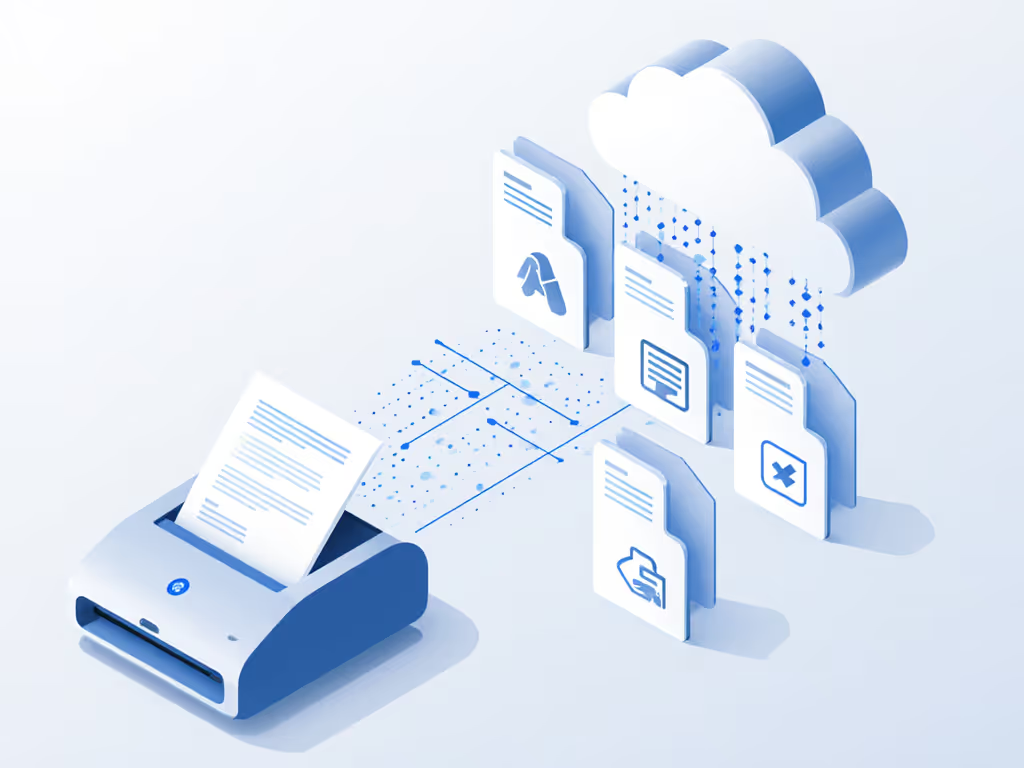
Your scanner isn't a gadget, it's the bridge between paper chaos and digital peace. Choose specs that serve your workflow, not the other way around.